Fix - Unable to open (url). Cannot locate the Internet server or proxy server!
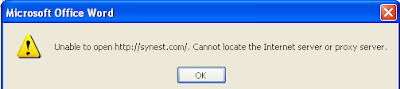 |
| Unable to open url. Cannot locate the internet server or proxy server |
Cause:
This
problem occurs when the following conditions are true:
- You
are using Microsoft Internet Explorer:
- A proxy server -or-
- A firewall that does not allow HTTP requests to
be placed on your local network
-and-
- Internet
Explorer is not your default browser.
-and- - The
following registry key is not present or is not set to 1:
HKEY_LOCAL_MACHINE\SOFTWARE\Microsoft\Office\9.0\Common\Internet
*For 32-bit Office on 64-bit Windows:
HKEY_LOCAL_MACHINE\SOFTWARE\Wow6432Node\Microsoft\Office\9.0\Common\Internet
*For 32-bit Office on 64-bit Windows:
HKEY_LOCAL_MACHINE\SOFTWARE\Wow6432Node\Microsoft\Office\9.0\Common\Internet
Resolution:
To work around this issue,
either add the Internet subkey, if it is not present, and set the Value
data, or if it is present, set the Value data of the Internet
subkey.
Adding the Internet
Subkey to the Registry and Setting the Value Data
- Quit
any programs that are running.
- Click
Start, and then click Run. Type regedit in the Open
box, and then click OK.
- In
Registry Editor, browse to the following subkey:
HKEY_LOCAL_MACHINE\SOFTWARE\Microsoft\Office\9.0\Common
Note This registry key is the same for all versions that
listed in the "Applies To" section. This registry key will not be
different for the different versions. If you are running 32-bit Office on
64-bit Windows you need to use the Wow6432Node
HKEY_LOCAL_MACHINE\SOFTWARE\Wow6432Node\Microsoft\Office\9.0\Common\Internet.
- On
the Edit menu, point to New, and then click Key.
- Name
the new subkey Internet.
- Make
sure the Internet subkey is selected. On the Edit menu,
point to New, and then click DWORD Value. Add the following
registry value:
Value Name: ForceShellExecute
- Double-click
ForceShellExecute, and then set the Value data to 1.
Click OK.
- On
the Registry menu, click Exit.
 |
| Fixing the error |
Setting the Value Data
- Quit
any programs that are running.
- Click
Start, and then click Run. Type regedit in the Open
box, and then click OK.
- In
Registry Editor, browse to the following subkey:
HKEY_LOCAL_MACHINE\SOFTWARE\Microsoft\Office\9.0\Common\Internet
Note This registry key is the same for all versions that listed in the "Applies To" section. This registry key will not be different for the different versions. If you are running 32-bit Office on 64-bit Windows you need to use the Wow6432Node HKEY_LOCAL_MACHINE\SOFTWARE\Wow6432Node\Microsoft\Office\9.0\Common\Internet
- Make
sure the Internet subkey is selected. On the Edit menu,
point to New, and then click DWORD Value. Add the following
registry value:
Value Name: ForceShellExecute
- Double-click
ForceShellExecute, and then set the Value data to 1.
Click OK.
- On
the Registry menu, click Exit.
Reference: http://support.microsoft.com/kb/218153

No comments:
Post a Comment